In the Second part lets Start working with the AAP login to AAP and login as a Admin user and go to the Credential Type and click on Add
Create a New Credential called HashiCorp
Input Configuration:
fields:
- id: vault_server
type: string
label: URL for Vault Server
- id: vault_token_id
type: string
label: Vault token ID
secret: true
required:
- vault_server
- vault_token_id
And Injector Configuration
env:
VAULT_ADDR: '{{ vault_server }}'
VAULT_TOKEN: '{{ vault_token_id }}'
Its Looks like This
Now Go to Credentials and Create a Credential call hashicorp_token
Enter the values which are associated with the vault
Now go to inventory and create a Inventory i have created a inventory name hashi and add a host which will look like this just make sure you add the below line in variables
ansible_password: "{{ lookup('hashi_vault', 'secret=secret/data/dev/{{ inventory_hostname }}:password')}}"
We are almost done from host setup stand point in the in AAP all which is remaining is writting a playbook to change the password.
Now lets take a look at setting up the initial password in the hashicorp vault
login to vault with the taken available in the init file present on path /etc/vault/init.file
Login to UI of Vault and go to Secrets Engine Go to generic inside select the KV
Path : secret
After the Engine is enable the screen will look like this



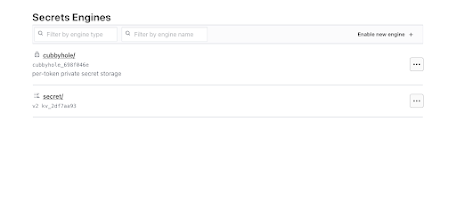


No comments:
Post a Comment